How to set up router port for Let's Encrypt if you use ASUS router or some of the router that use 80 port by default?
If you use ASUS router or some of the router that use 80 port by default, you have to manually go to router settings to set up 80 port with your NAS internal network IP to enable Let\'s Encrypt.
Your NAS internal network IP is 192.XX.XXX which can be found in Network settings like below picture.
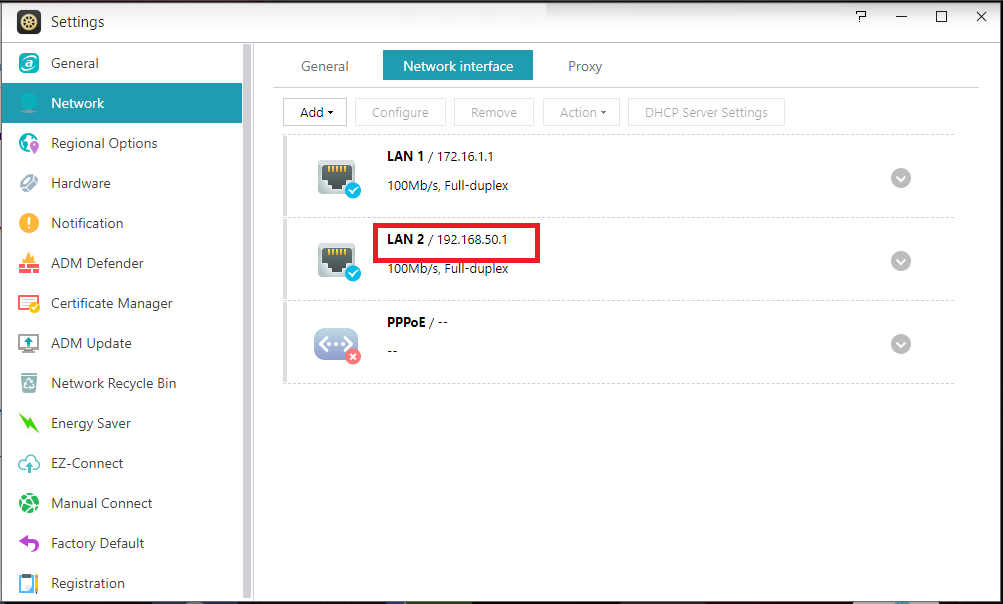
ASUS Router settings:
You can change the local port to any non-80 port.
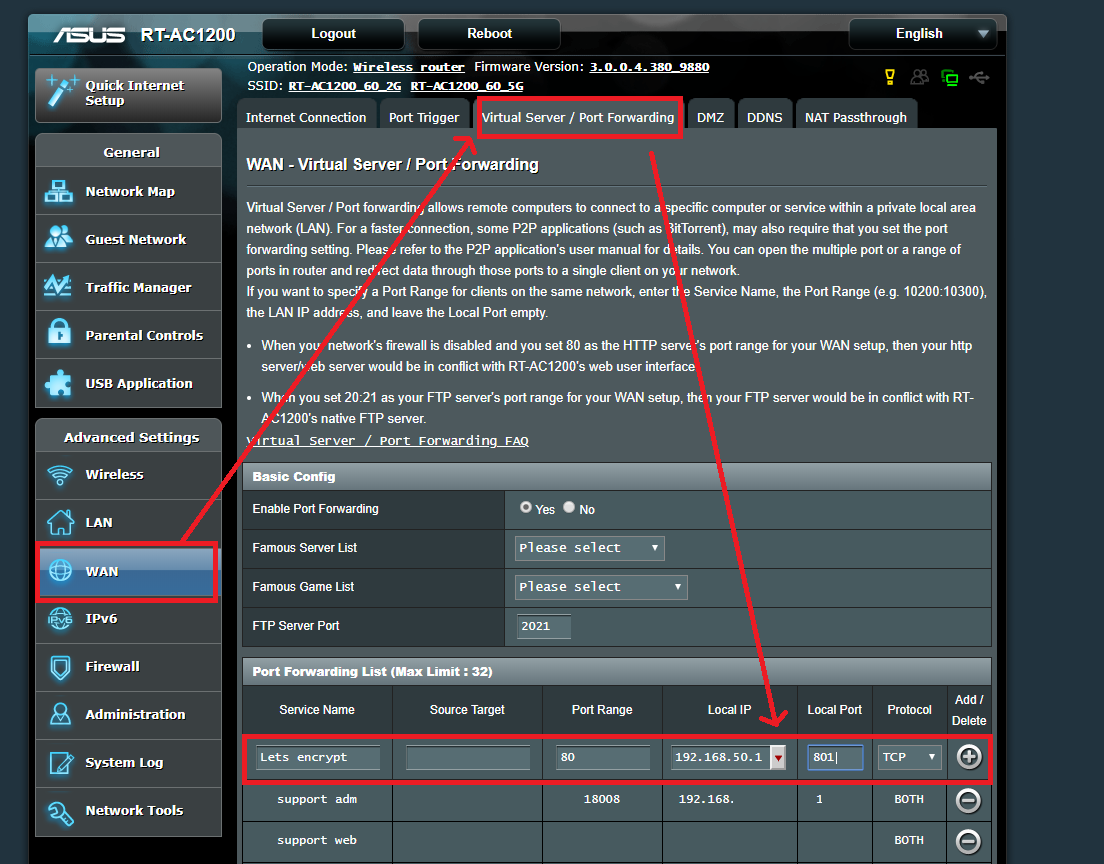
Sometimes, some router doesn't support 80 port even you setting up 80 port for port forwarding in router.
Please help to check the WAN IP + 80 port is working.
1.You can go to Manual Connect to find you WAN IP
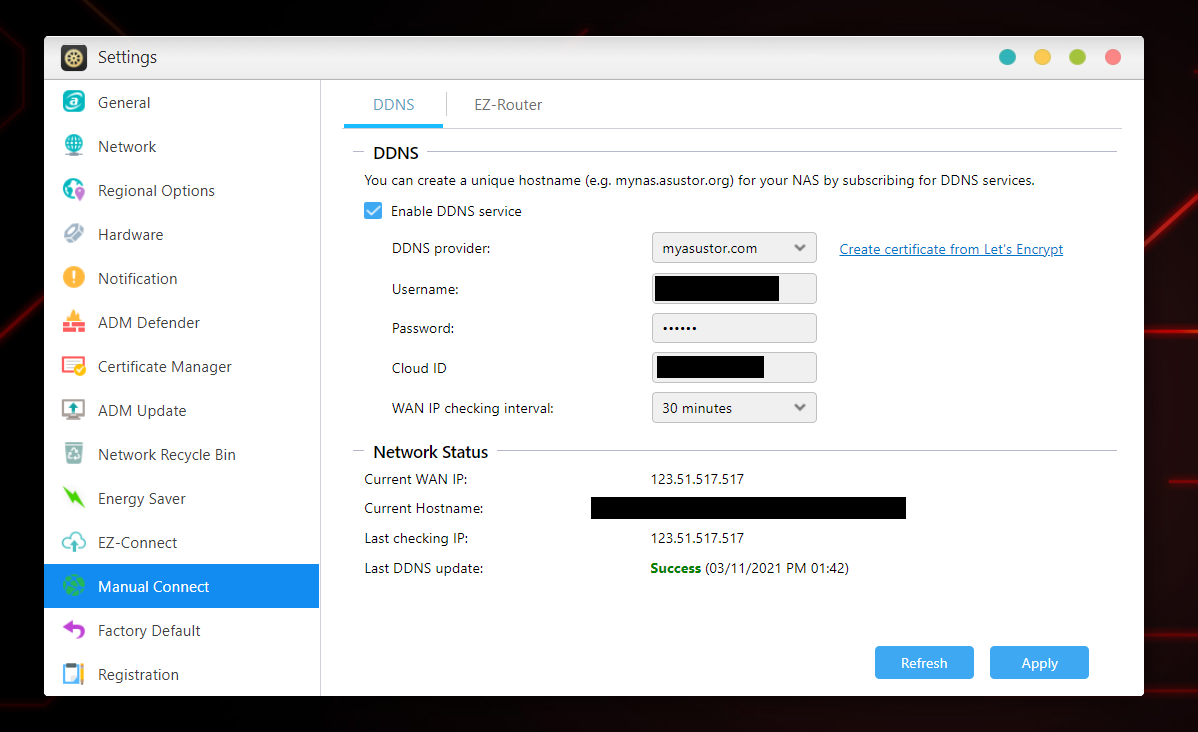
2. Type WAN IP and :80 in your browser address bar.

3. If you can see the Congratulations page, then you can proceed to set up Let's Encrypt.
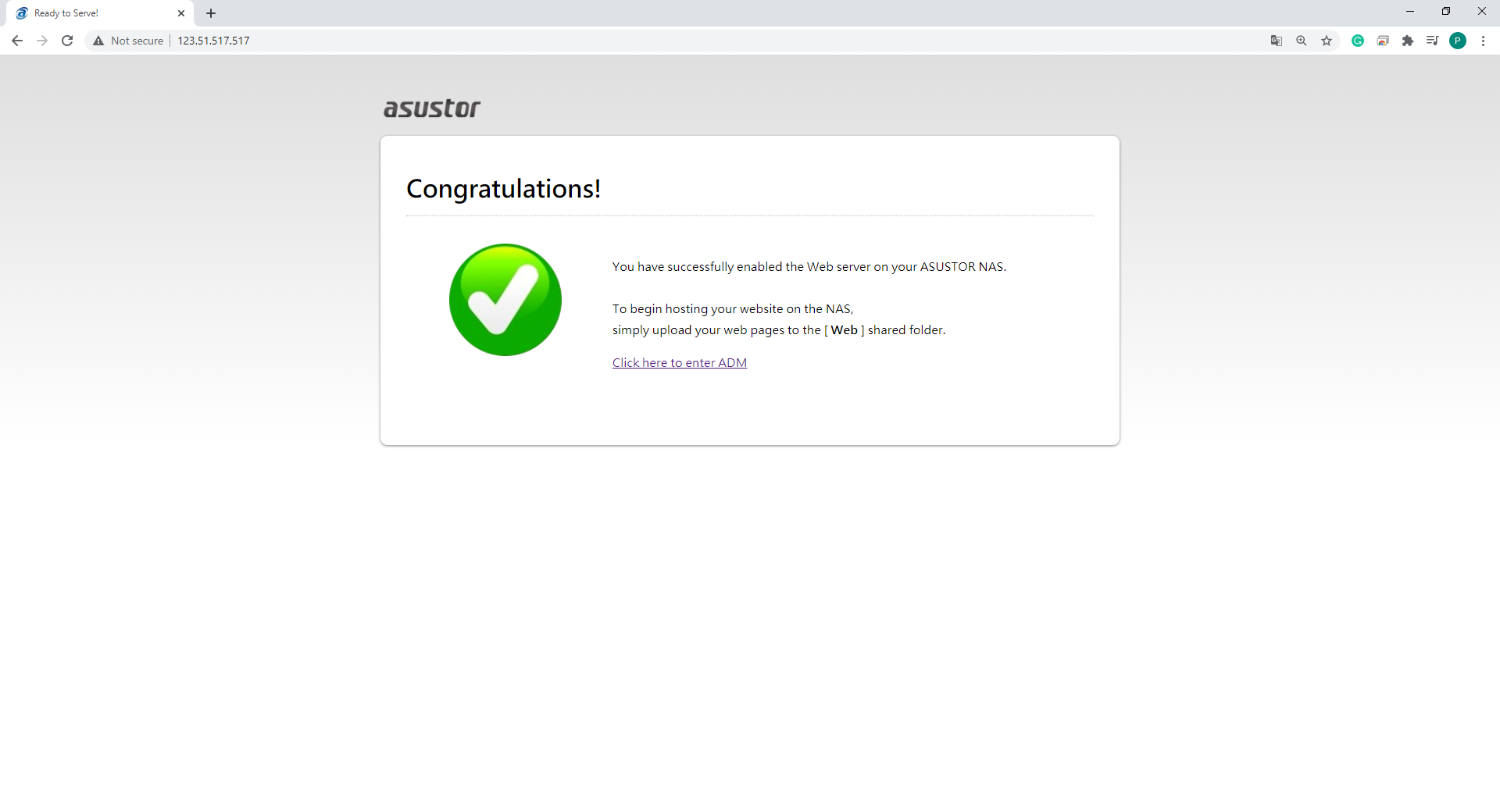
*If you are not able to see the Congratulations page by accessing http://NAS WAN IP from outside of the network, it means Let's Encrypt can't connect to NAS's Web Server to issue certificate neither.
Here is the procedure to troubleshooting this issue:
1. Check if you can see the Congratulations page by accessing http://NAS local IP from the same local network as NAS unit.
2. Change uplink router device to EZ Router compatible model and use ADM-Settings-Manual Connect-EZ Router to configure port forward:
https://www.asustor.com/en-gb/service/router?id=router
3. Contact ISP support to check if port80 was blocked from ISP side.
If above steps not resolving the problem, please contact our support center for further help: