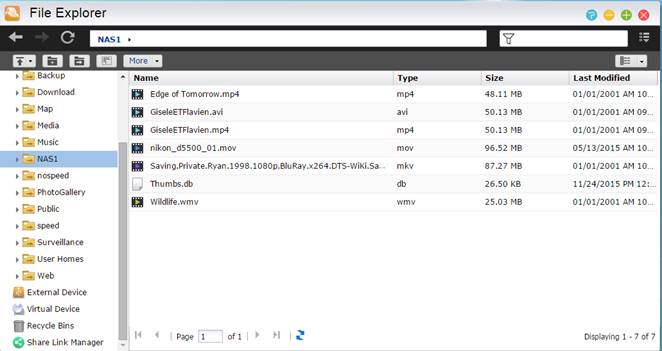How do I map a shared folder from another NAS in the same network to my ASUSTOR NAS using the NFS protocol?
ADM 2.6.x supports NFS client mounting. In the example below we will be using two different NAS devices to illustrate how to map a shared folder. These two devices and their IP addresses are as follows:
NAS1: 172.168.12.134
ASUSTOR NAS: 172.16.12.18
The instructions below will illustrate how to map a shared folder from NAS1 to an ASUSTOR NAS via the NFS protocol.
1. NFS services should be enabled on NAS1 and on your ASUSTOR NAS.
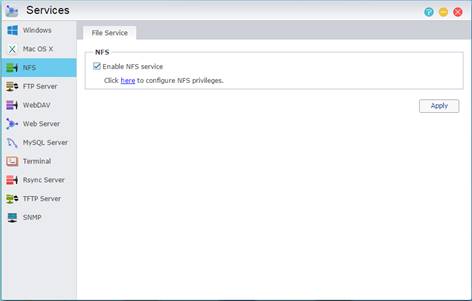
2. Create a shared folder on your ASUSTOR NAS and give it a name. In this example we used “NAS1”.
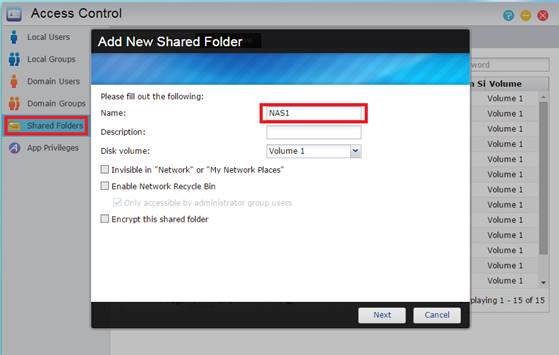
3. You can edit the access rights of this new shared folder by right clicking on it and selecting [Access rights].
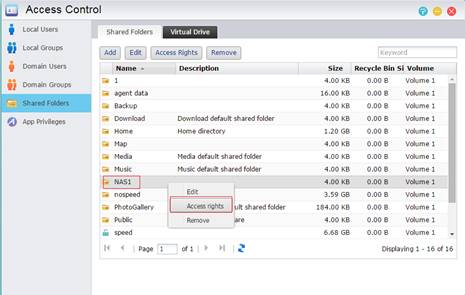
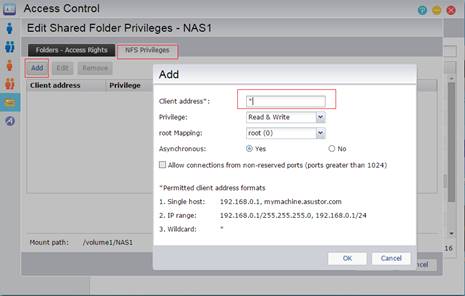
4. Check that the new shared folder “NAS1” has been properly created by opening File Explorer.
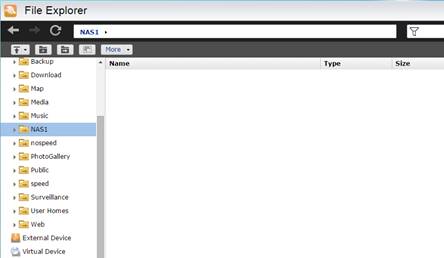
5. Note the folder on NAS1 that you want to map. In this example, we will be mapping the “Media” folder from NAS1.
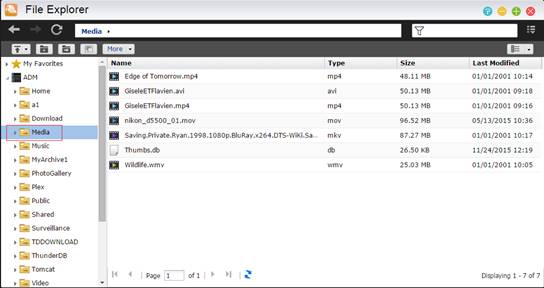
6. Enable SSH on both NAS devices and install Putty. For more information please see the link below:
7. Open Putty and use the command below on the ASUSTOR NAS. It will then mount the Media folder from NAS1 to the ASUSTOR NAS via the NFS protocol.
#mount –t nfs 172.16.12.134:/volume1/Media/volume1/NAS1
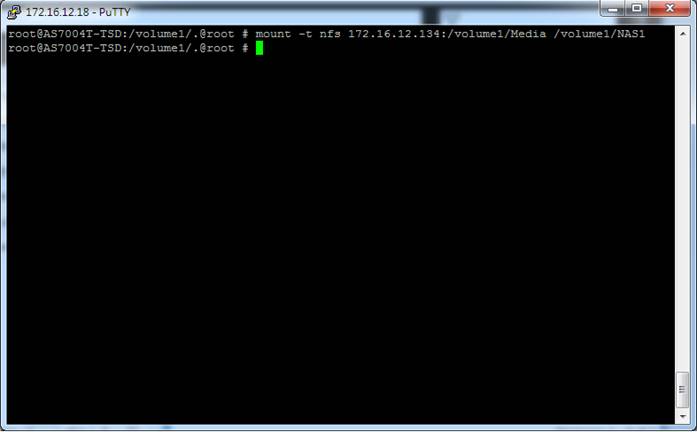
8. Check NAS1 folder on the ASUSTOR NAS. The Media folder from NAS1 should now be mapped to this folder.