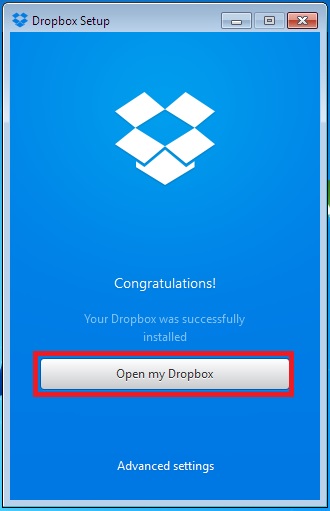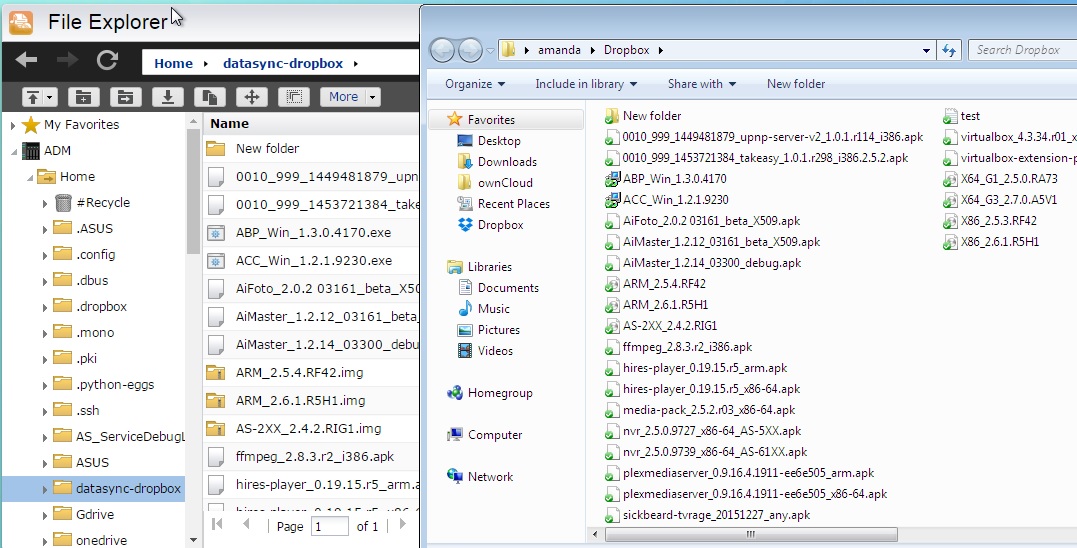How do I backup data from a Windows computer to my NAS using ownCloud or Dropbox?
The 2 examples below will show you how to backup data from a Windows computer to your NAS using both ownCloud and Dropbox.
ownCloud
1. Log in to ADM and then select [App Central] -> [All Apps]. Search for “ownCloud” and then click on the [Install] button to install it.
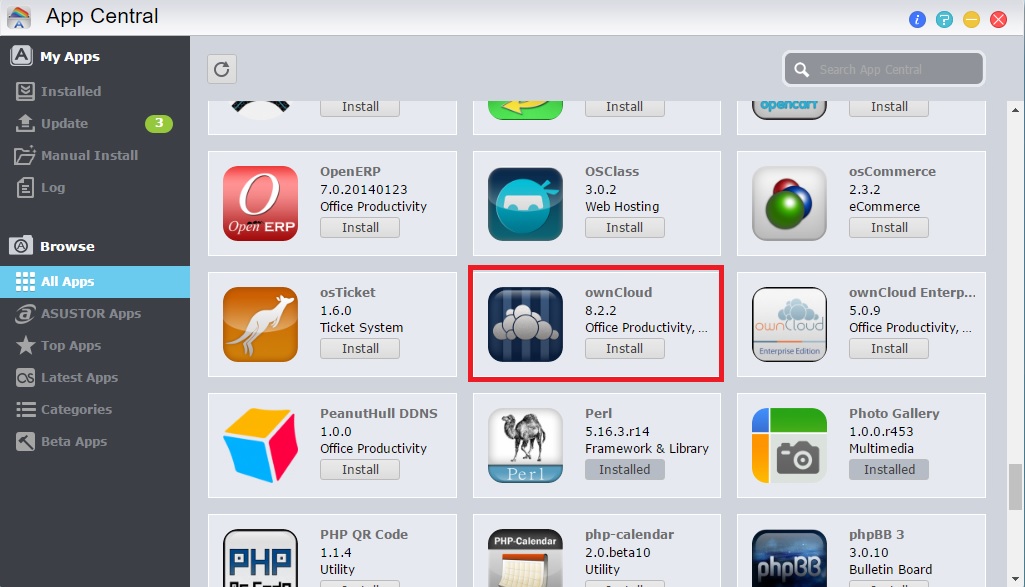
2. After installation has completed, you will be able to see the ownCloud icon on the ADM desktop. Click the icon to start ownCloud and then create an admin account.
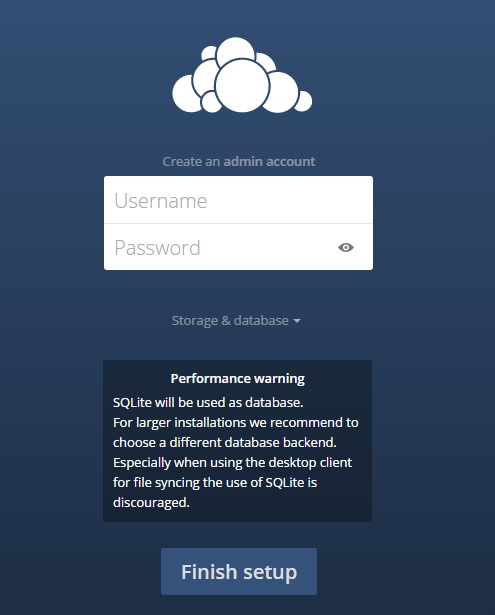
3. Next, go to https://owncloud.org/install/#install-clients to download and install the ownCloud desktop client on your computer.
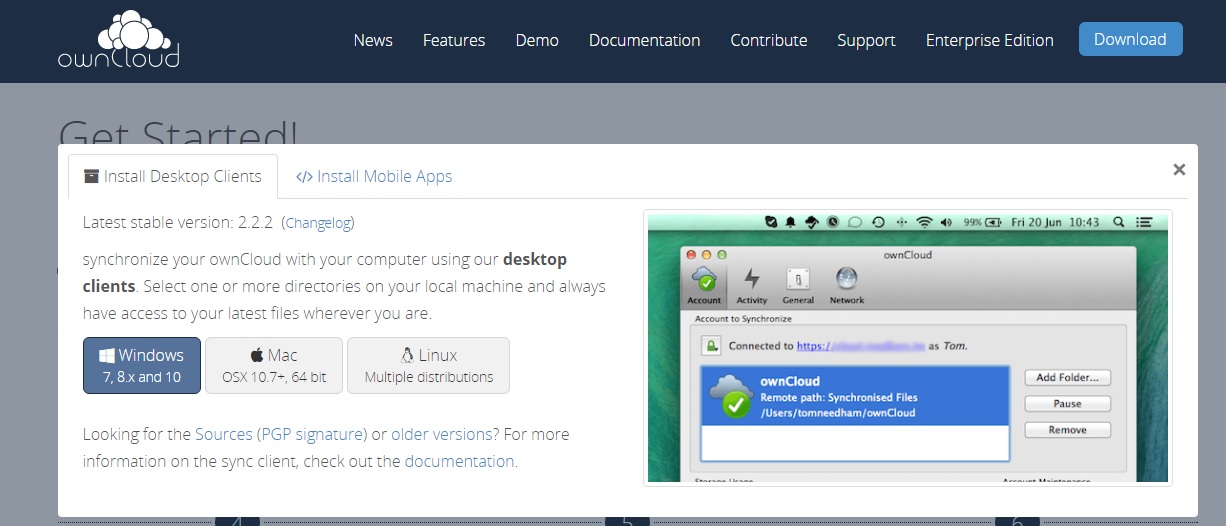
4. After installation has completed, launch the ownCloud desktop client. Enter the server address for your NAS as shown in the graphic below and then click [Next].
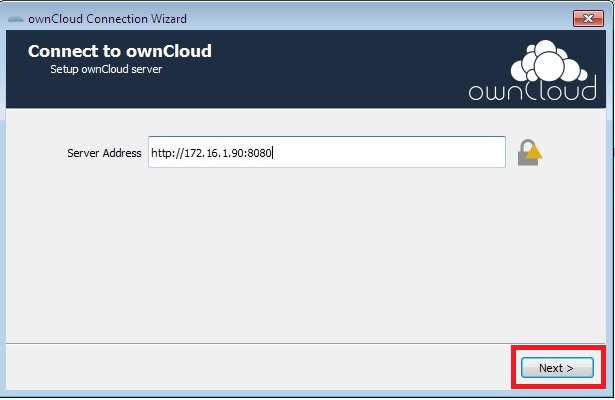
5. Enter the username and password that you created for your admin account and then click [Next].
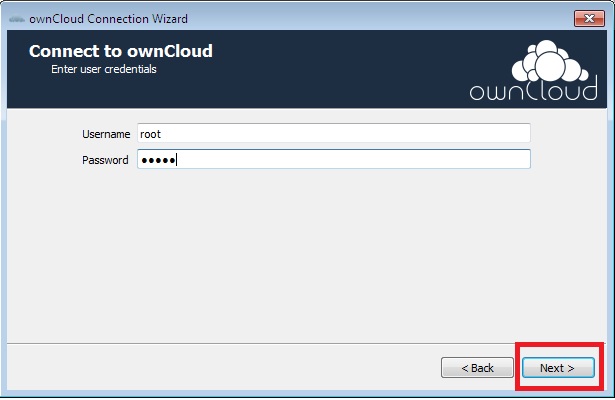
6. Select or setup a local folder that you want synced with ownCloud on your NAS and then click [Connect…].
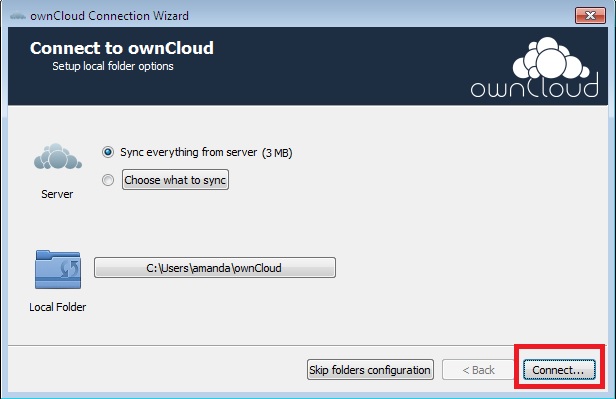
7. The folder that you have selected on your computer will now be synced with ownCloud on your NAS.
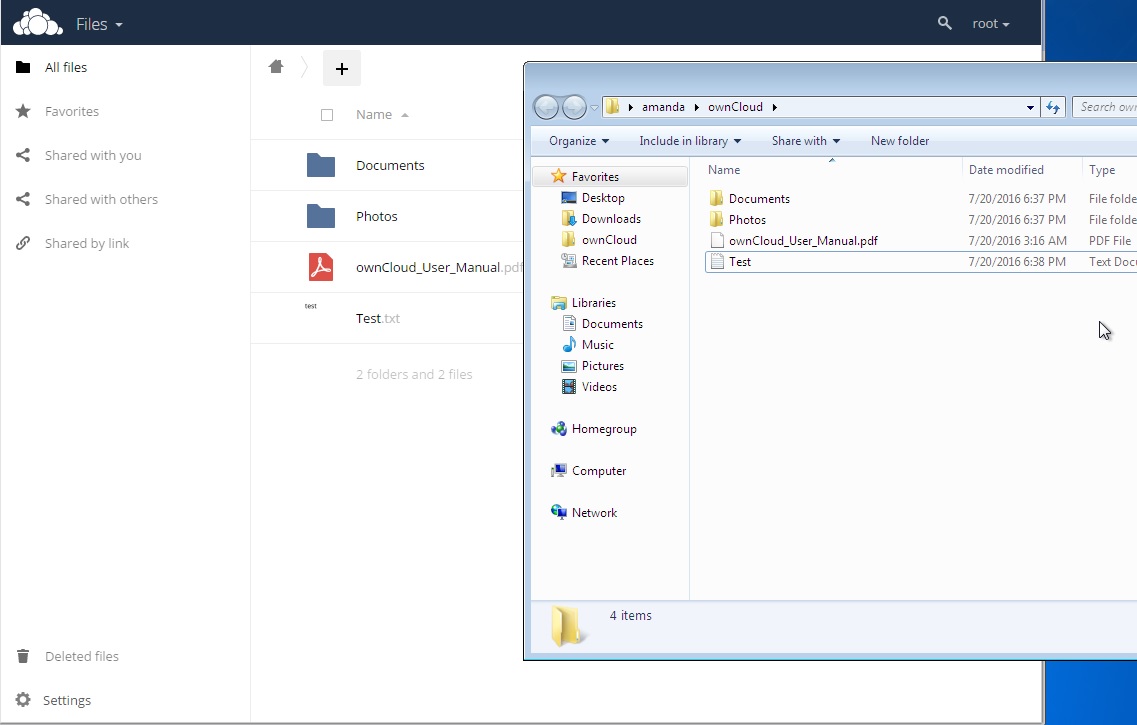
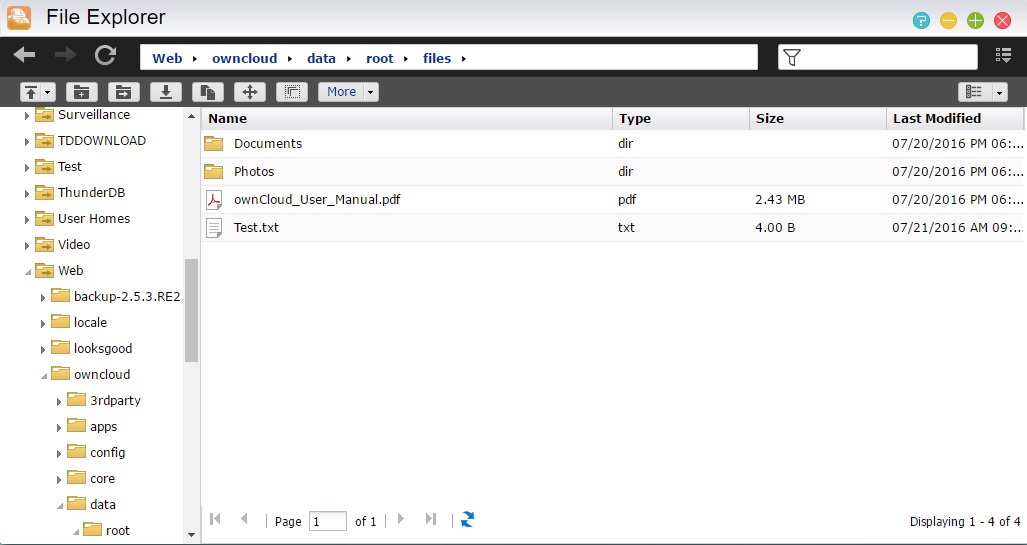
Dropbox
1. Log in to ADM and then select [App Central] -> [All Apps]. Search for “DataSync for Dropbox” and then click on the [Install] button to install it.
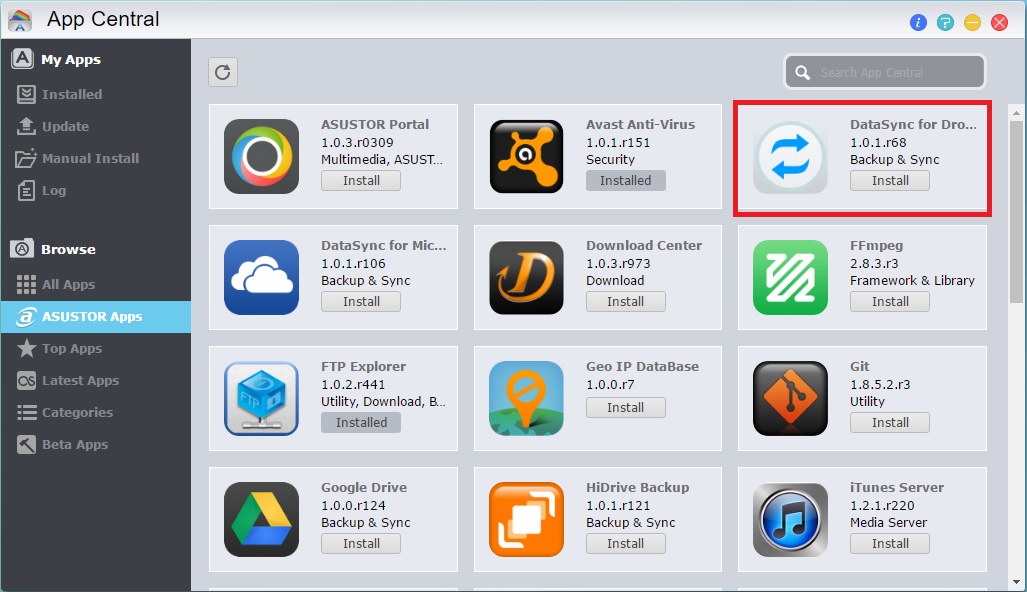
2. After installation has completed, you will be able to see the DataSync for Dropbox icon on the ADM desktop. Click the icon to start DataSync for Dropbox and then click [Sign in].
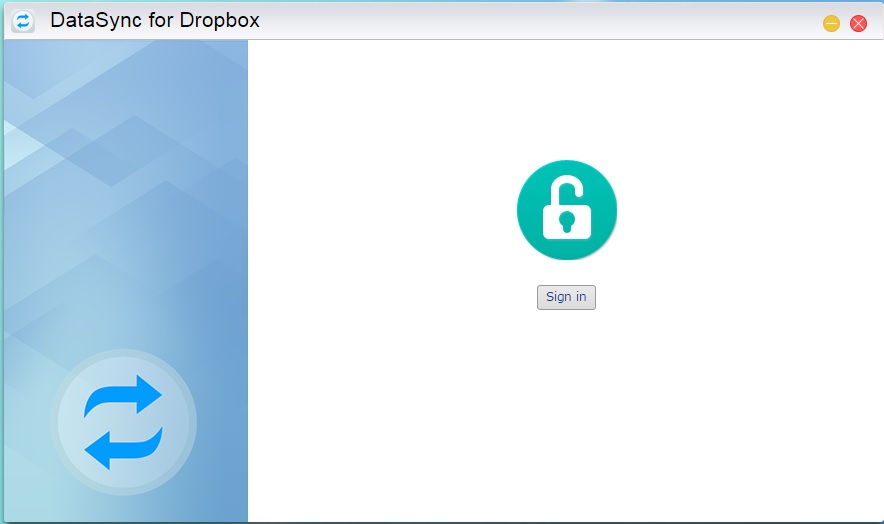
3. Sign in with your Dropbox account. After successfully signing in to Dropbox, the data stored in your Dropbox will automatically be synchronized to the NAS.

4. Select a local folder that you want synced with Dropbox and click [Next].
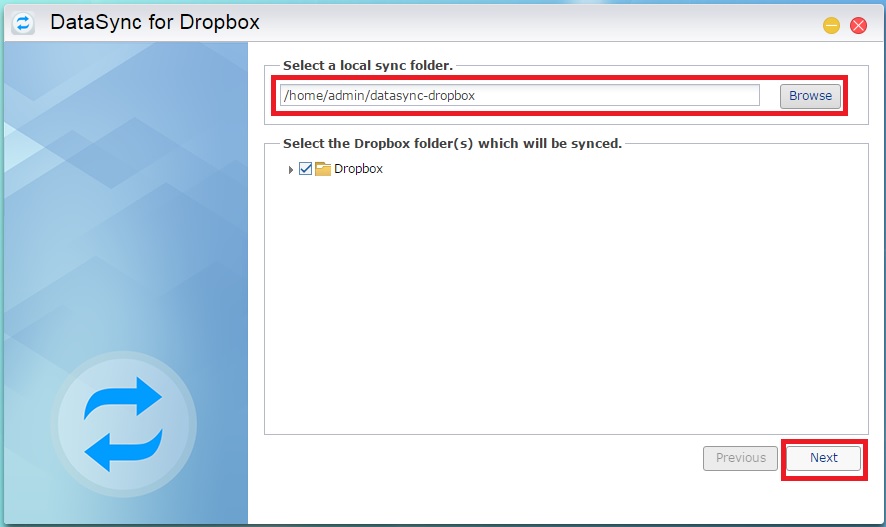
5. Here you will be able to setup filtering rules. After you are done, click [Next].
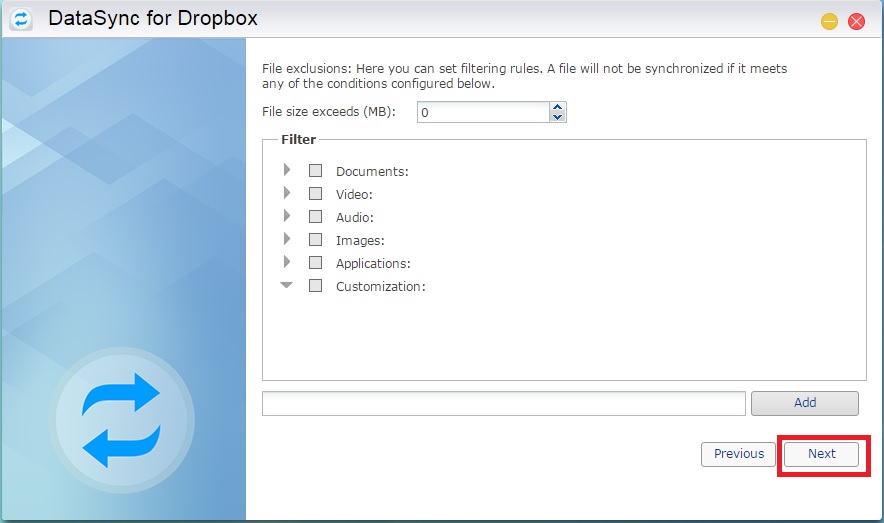
6. Here you will be able to configure bandwidth and synchronization settings. After you are done, click [Finish].
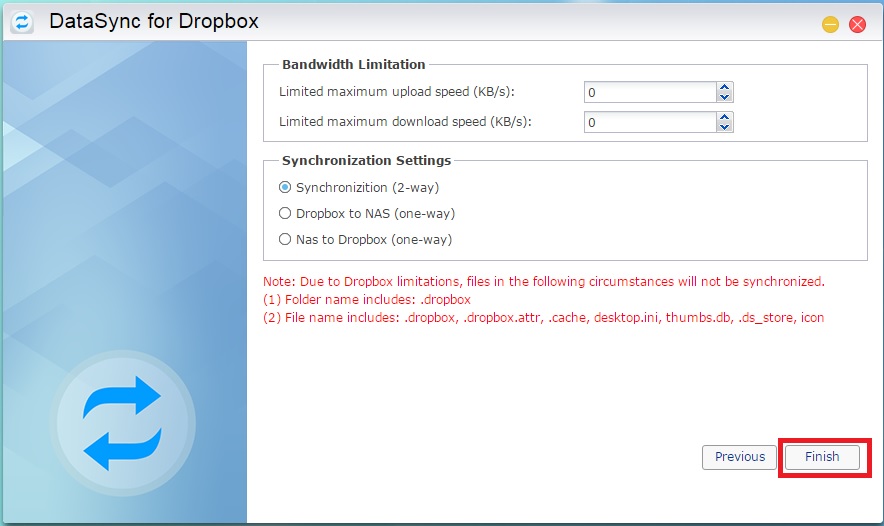
7. DataSync for Dropbox will now sync with Dropbox.
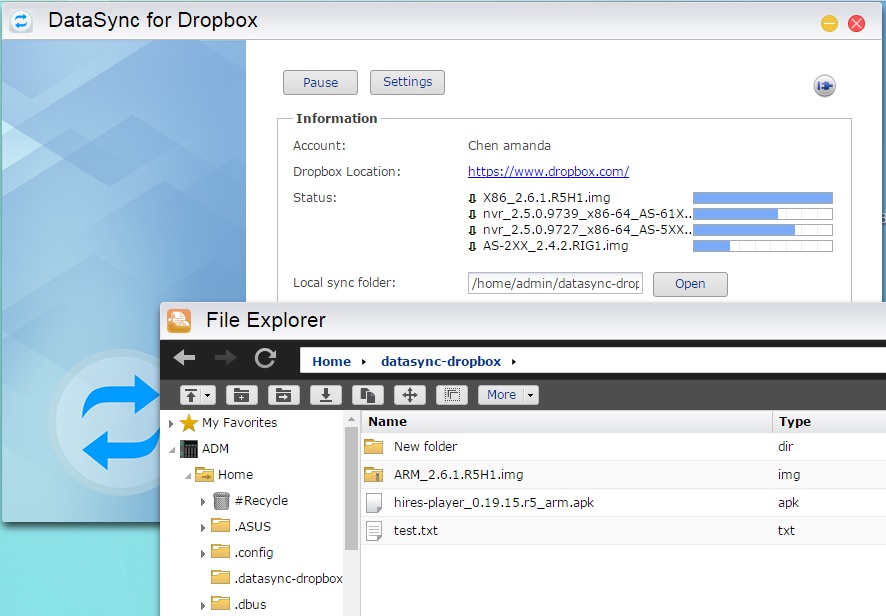
8. Now go to https://www.dropbox.com/downloading?src=index to download and install Dropbox on your computer. Launch Dropbox and sign in.
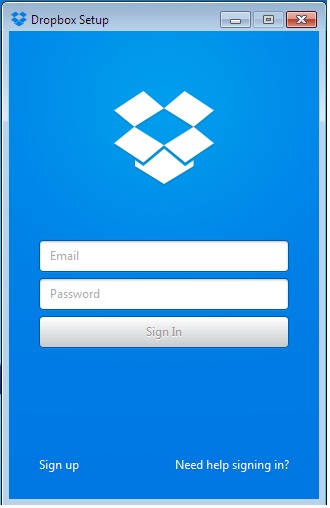
9. Click [Open my Dropbox] to start to syncing your files. The Dropbox files on your computer and NAS should now be synced.