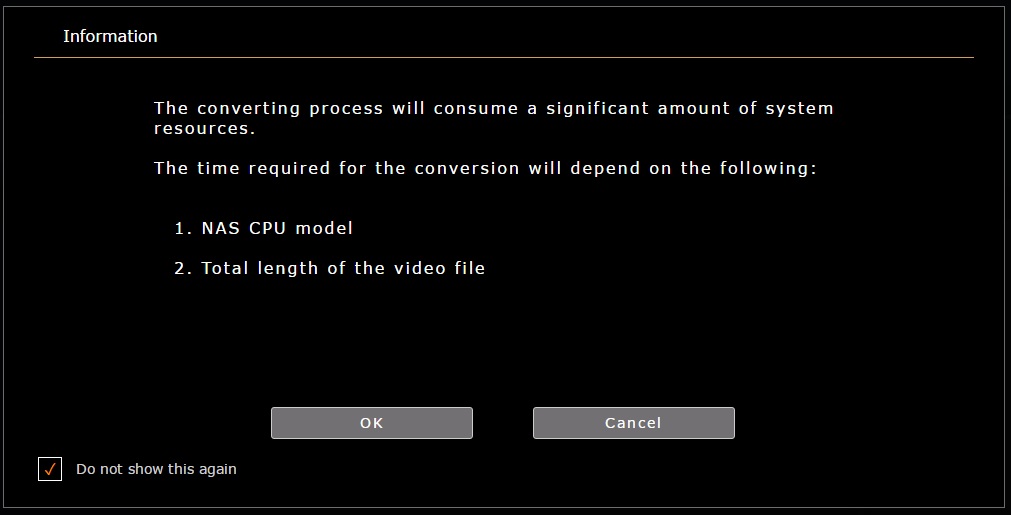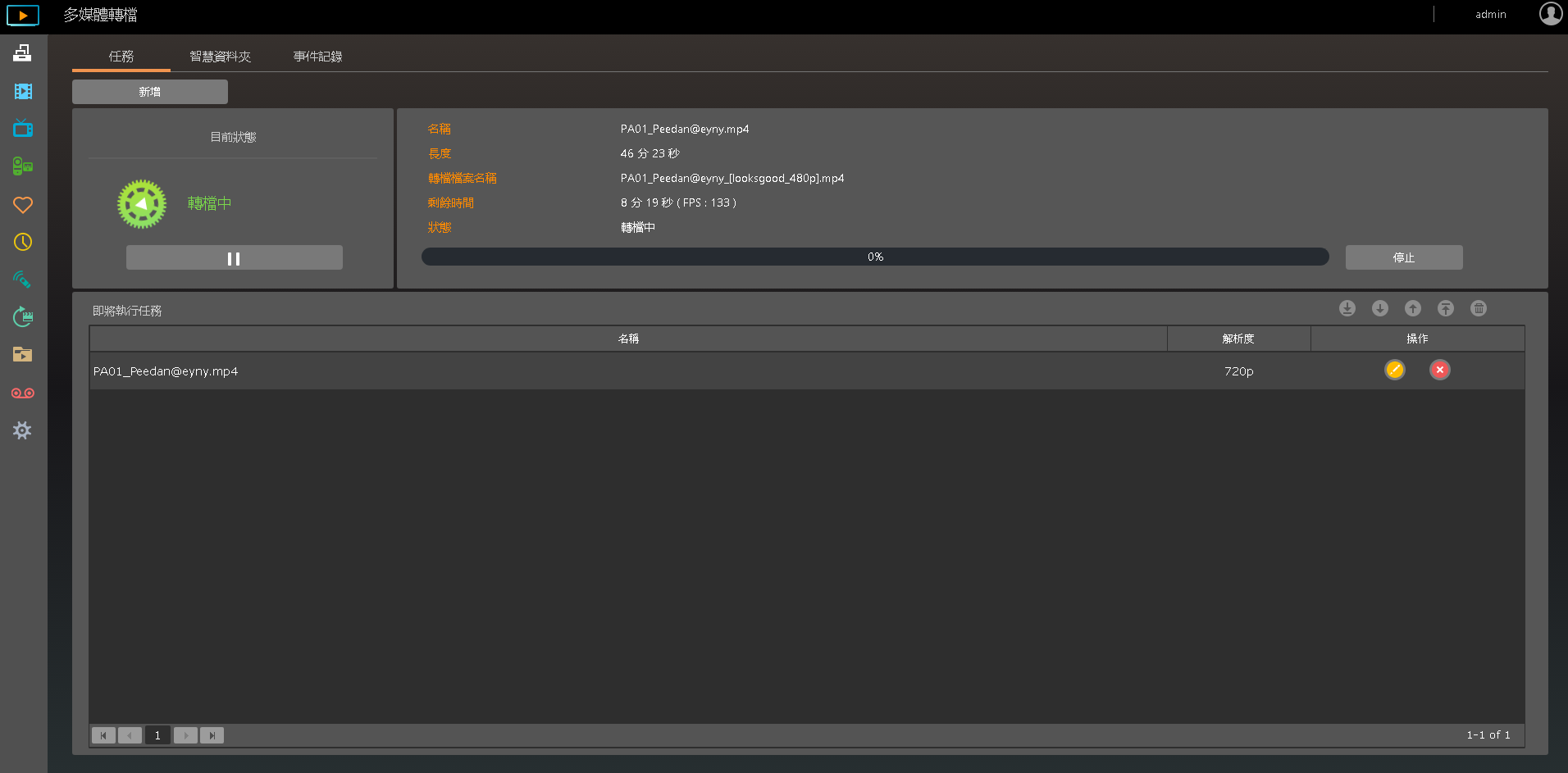How can I transcode 4K videos on my NAS?
ASUSTOR’s AS31/32/61/62/63/64/50/51/7 series devices all support the transcoding of 4K videos via the LooksGood App.
The supported codecs Source are as follows:
|
Models |
AS31/32/61/62/63/64 |
AS50/51/7 |
|
Supported Codecs |
H265(HEVC), H.264 (AVC), MPEG-2, VC-1 |
H.264 (AVC) |
Please follow the steps below to transcode 4K videos using LooksGood:
1. From the ADM desktop select [App Central] -> [ASUSTOR Apps] and search for “LooksGood”. Once you have found LooksGood click on the [Install] button to install it.
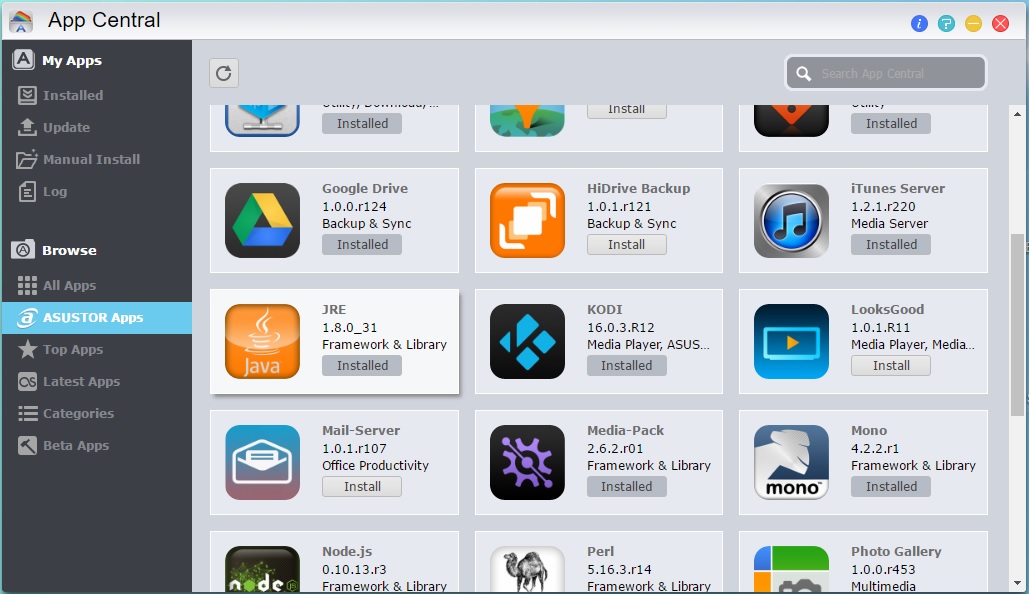
2. After installation has completed, the LooksGood icon will appear on the ADM desktop. Click on the icon to start LooksGood and then select [Media Converter].
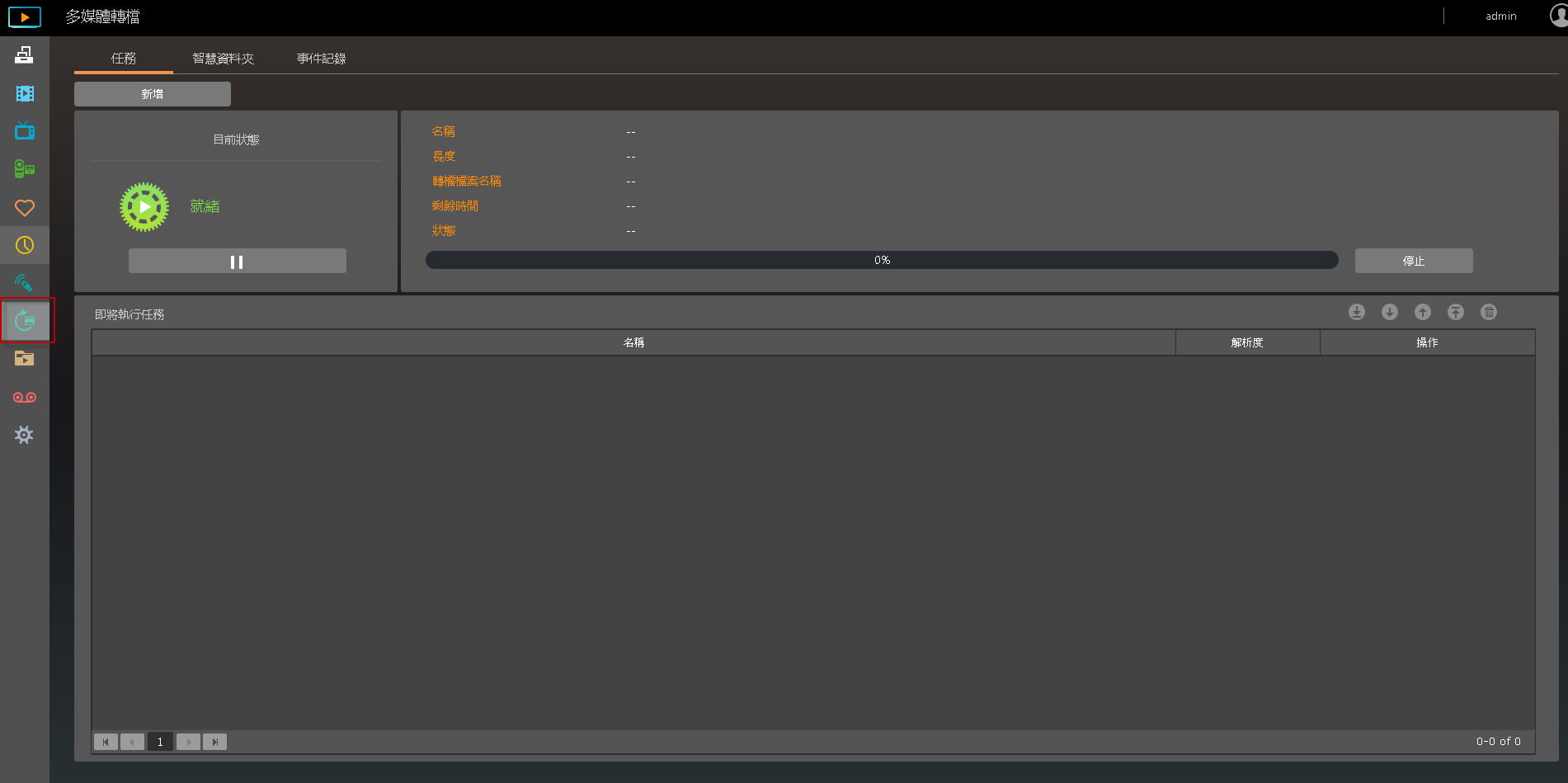
3. Click on [Add] and then choose a file or directory that you want to convert.
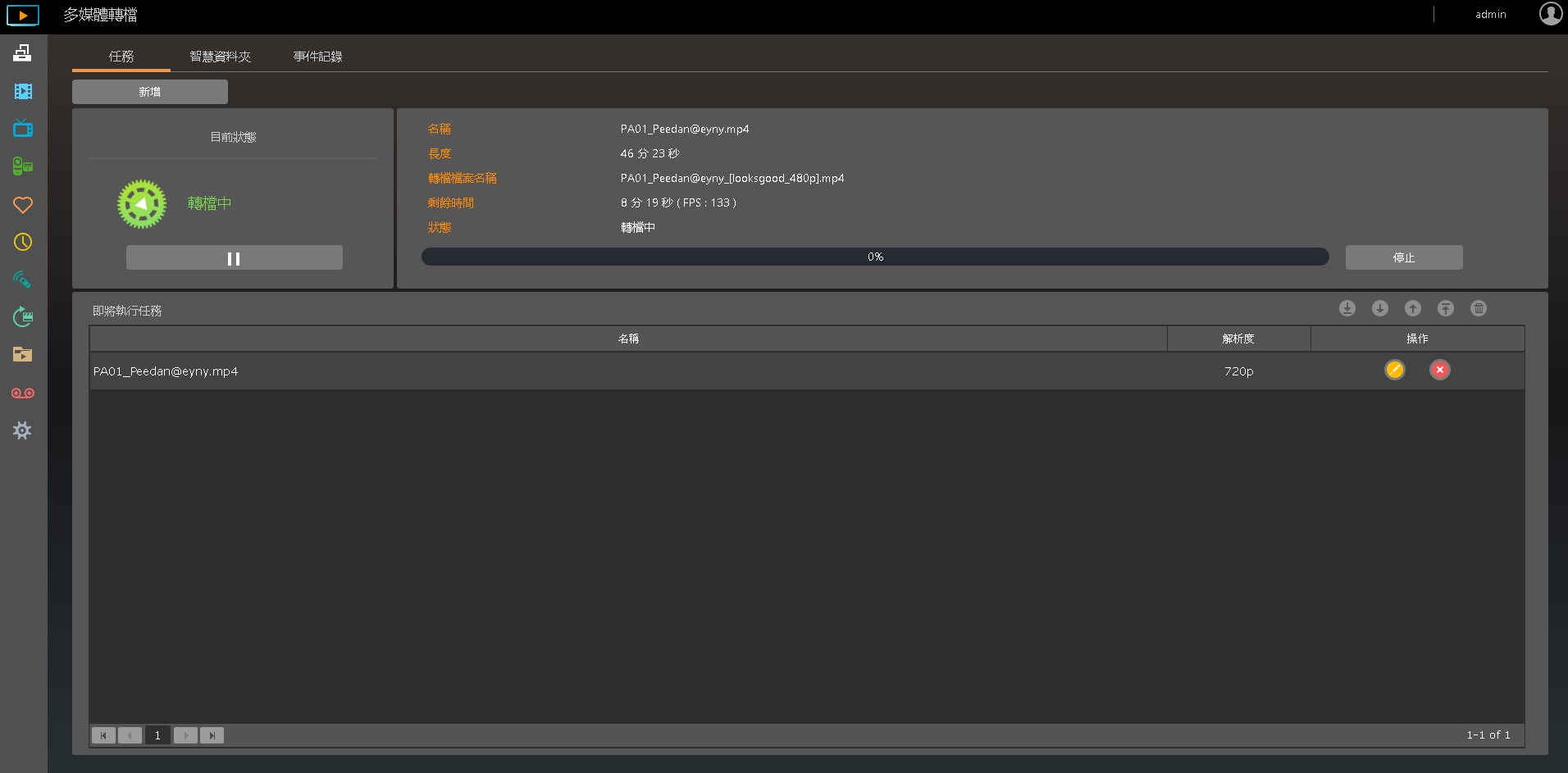
4. Select the file or directory that you want to convert and then click [Next].

5. Select the resolutions that you want to convert to and then click on [OK].
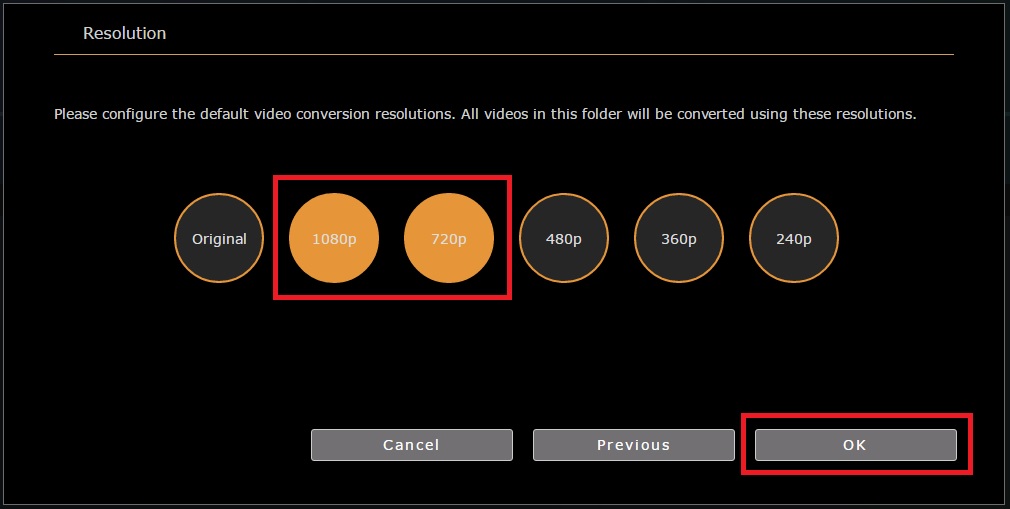
6. The time required for the conversion will depend on the NAS CPU and the length of the video file. A message will appear showing you this information. You can select the [Do not show this again] checkbox and then click on [OK]. Your file should now begin to convert.