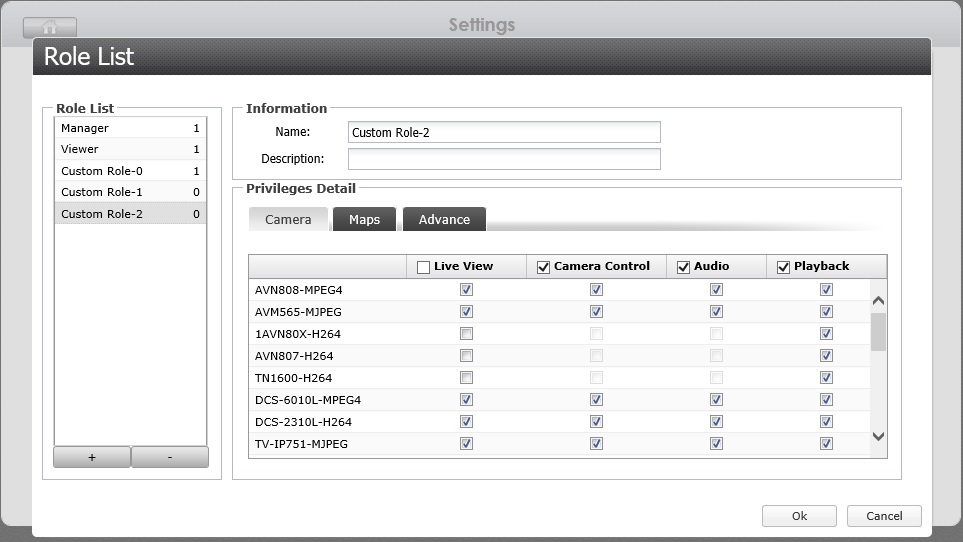How do I set up user privileges in Surveillance Center?
The steps outlined below will show you how to configure user privileges in Surveillance Center.
Configuring User Privileges
1. Log in to ADM using the “admin” account and open Surveillance Center.
2. Select [Settings] -> [Privilege] to enter the privilege settings page.
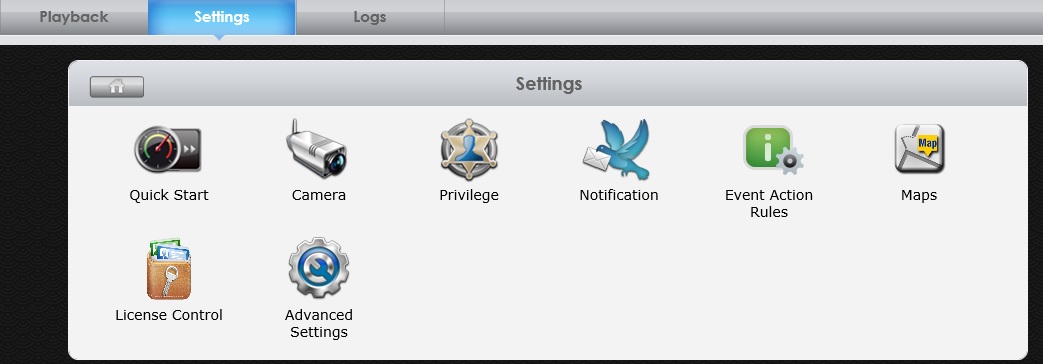
3. System administrators possess the right to log into Surveillance Center. If you wish to grant
other users the access rights to access Surveillance Center, please go to [Access Control]-
> [App Privileges] to configure this.
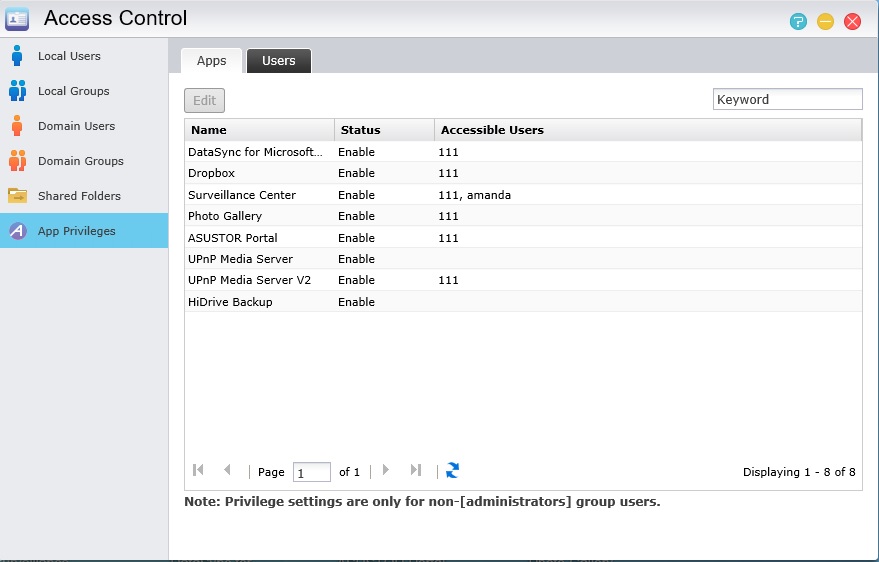
4. Surveillance Center access rights are categorized into the “Manager” and “Viewer” roles. Users
who possess “Manager” privileges are able to access and use all functions while “Viewers” are only
able to use the Live View and Playback functions. Additionally, you can also create customized
roles to assign to users.
5. Other than the “admin” account, all other users will be set to “Viewer” by default.
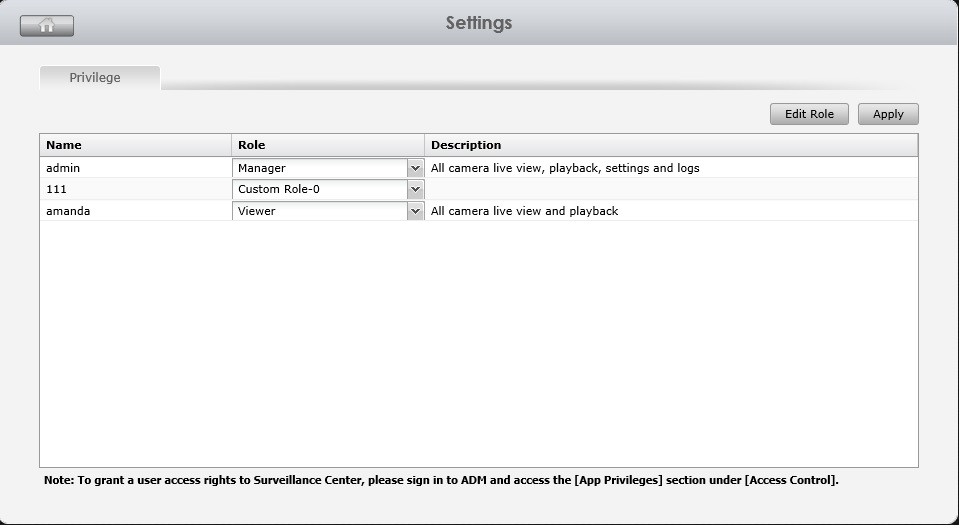
Creating New Roles
Surveillance Center provides role based access control, allowing administrators to create roles for users according to their responsibilities, administrative tasks that they are able to execute, and the camera feed playback and administrative functions available to them. These roles can then be assigned to users based on their responsibilities and administrative tasks that they are able to execute, significantly increasing management convenience and flexibility.
You can configure roles with customized privileges for the live view, camera control, audio and playback of each camera using the settings below
1. Click “Edit Role” to enter the Role List page.
2. Click “+” to add a new role to the role list.